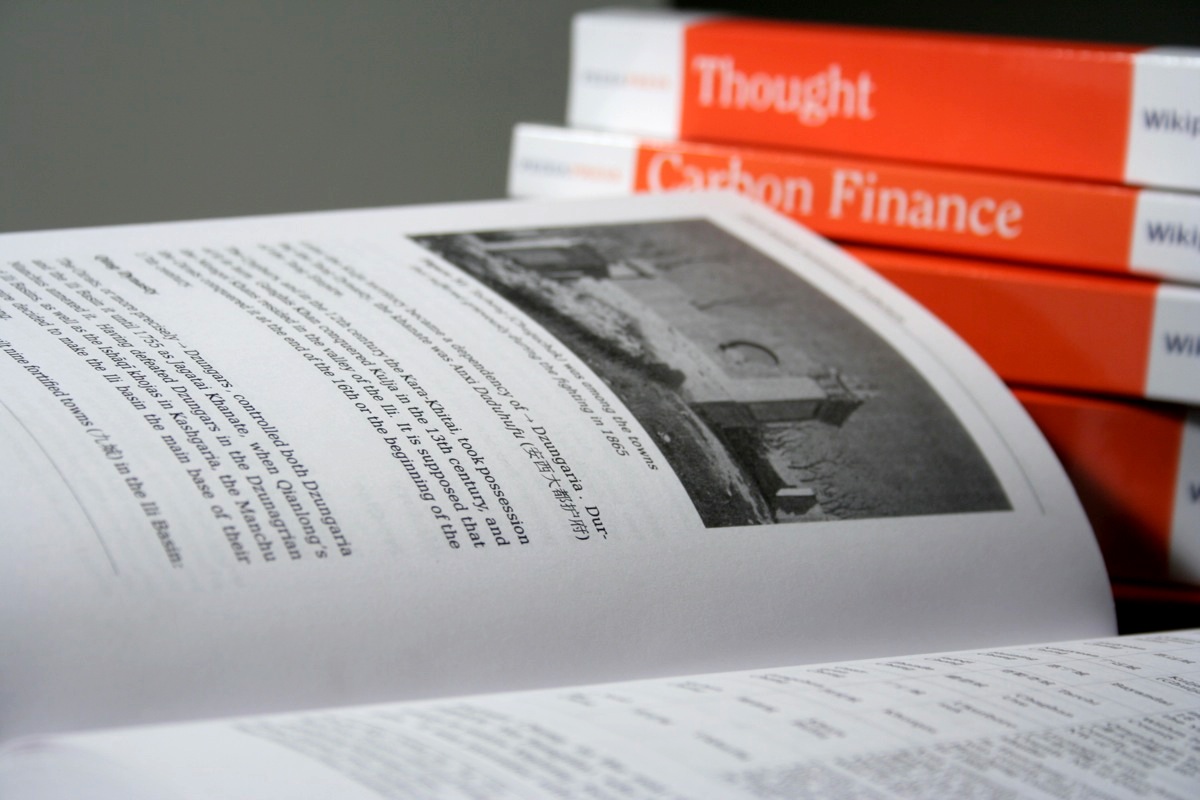Help:Books/For experts
This page gives experienced users details on the advanced functions of the book creation tool. Among other things it explains how the layout of books can be improved and how books are stored on LIMSwiki.
Adding articles to a book
Add a particular revision to your book
Older revisions of a page can be added to a book collection instead of the current version by using the history tab. By choosing to load the relevant older revision from the history page, the wiki page can be added to the book in the same way as before, by clicking the "Add this page to your book" link in the book creator toolbar. (See the step by step guide for more help). If an older revision has been added, this specific revision will always be used. If you add the most current version of a wiki page, the latest revision will always be used.
Add the entire contents of a category in one click
To add the entire contents of a category in one click, first navigate to the relevant category page. Then click the "Add this category to your book" link in the book creator toolbar.
Saving books
Format of stored book pages
Here's an example of a book with the title "My book" and the subtitle "Example", with two chapters named "Foo" and "Bar", each containing three articles, with the last article having a fixed revision number:
== My Book ==
=== Example ===
;Foo
:[[First article]]
:[[Second article]]
:[[Third article]]
;Bar
:[[Fourth article]]
:[[Fifth article]]
:[{{fullurl:Sixth article|oldid=20}}Sixth article version:20]
[[:{{ns:category}}:Books]]
You can also create books without the use of the input box and Special:Books page. The wiki syntax to use is:
| Title | The title is contained in double equals signs.
Example: |
| Subtitle | The subtitles is contained in three equals signs.
Example: |
| Chapter headings | Chapter headings are preceded with a semicolon.
Example: |
| Add an article | An article is inserted as a wikilink after a colon.
Example: |
| Use a fixed article revision | To use a fixed revision of the article you can use:
Example: |
| Renaming of articles | You can use a pipe ('|') to rename the article in the book.
Example: |
Location of books
Books can either be saved in the user's namespace or as a community book and can be found via LIMSWiki:Books.
Improving book layout
Some wiki-markup can lead to problems in the generation of PDF documents as part of the book feature. This mainly applies to templates, which will be displayed differently in the electronic or print version compared to how they look in the online version of an article. This can be fixed by either substituting the current template or removing the template from the content that cause problems in the PDF. As a rule of thumb, all content (especially templates) that is not useful for an offline version of the document, should be excluded from the print version.
Identifying problems
The most efficient way to identify problems is to go on the individual articles of your book and view the article as a PDF (click "Download as PDF" in the "print/export" box on the left hand side of your screen, towards the bottom). Preview the page, and if something doesn't look right, chances are there's a problem.
Usually there are three kinds of problems:
- A template that is not content-related (such as a navigational box) is displayed. See below on how to fix this.
- Something looks weird, such as math calculations in the PDF rendering oddly or having superfluous whitespace. This is usually due to a template being coded in a non-standard way, or to a problem with the rendering software. You can try to fix this yourself if you know your way around templates. If you don't know how to fix it or are simply intimidated by templates, leave a message on the talk page of the template, and place a notice at Help:Books/Feedback and someone will look into it.
- Content and style problems, such as spelling, grammar, different varieties of English, poorly worded sentences, etc.
Fixing problems
There are four ways to resolve issues caused by templates:
- Exclude templates: A template can be excluded from content by adding it to MediaWiki:PDF Template Blacklist.
- Note: Many templates use other templates to function. Therefore groups/types of templates can be excluded by adding the commonly used template to this category.
- Exclude certain specific content: By using Template:Hide in print, certain specific content, such as a few words or an image, can be excluded from printing.
This content will be printed. {{Hide in print|This content will *not* be printed.}} This content will be printed.
- Include certain specific content only in print versions: The Template:Only in print can be used to insert content that shall only be visible in offline versions.
This content will be printed. {{Only in print|This content will only appear in PDFs or printed books, *not* with the browser.}} This content will be printed.
Note: This feature is currently disabled. You can create a print version of a template under the name "Template:TEMPLATENAME/Print" with "Template:TEMPLATENAME" being the name of the original template. If a /Print page exists, it will override the original template.
Content problems such as poorly worded sentences or style problems such as variations in the citation style used can be fixed only by editing the article.
Using a main and supporting articles for a book
One easily definable style of book, in terms of the content it contains, is to include the main article and all supporting articles that are referenced as major expansions of selected sections. Supporting article links typically are included at the top of a section using templates such as {{Main}}, {{See also}} and {{See}}. Books using this content style offer a comprehensive coverage of the main article, usually within a reasonable number of pages.
Template:Book can be used to create a basic main article and supporting articles book. The template also creates links to start subpages for a table of contents plus a books category based on the main article.
Multiwiki books
Using the extension it is currently impossible to create a collection of content from multiple different wikis. However this page shows how to create a book containing articles from multiple wikis.
See also
- Help:Books, for a step by step guide to creating a wiki book
- The Book FAQ, for common questions
- Feedback, for reporting and tracking of bugs