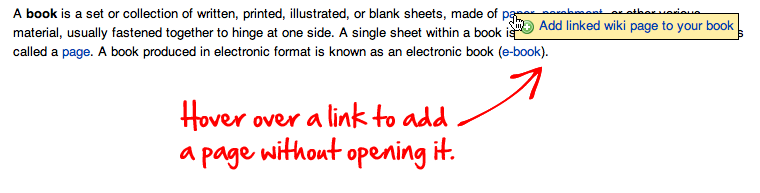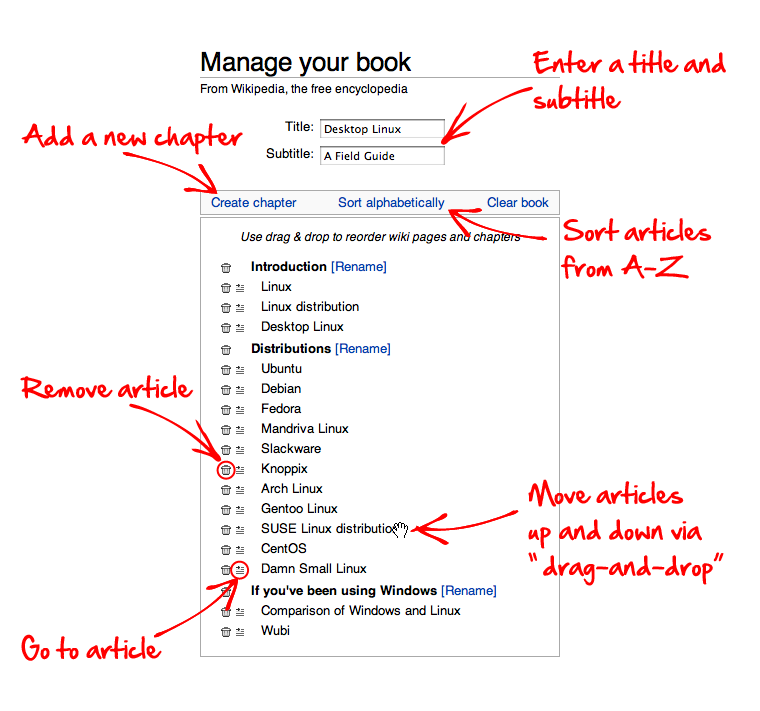Help:Books
Step-by-step guide
This page shows you how to create a book from LIMSwiki articles in four easy steps. Like Wikipedia, this wiki uses the MediaWiki Collection extension to allow users to make wiki-based and physical books. Books can be created in PDF format or ordered for printing on the PediaPress website. It is possible to create books through editing as well.
Step 1: Enable the "Book Creator" tool
Step 2: Collect articles
If you open a category page, the "Add this page to your book" will change to "Add this category to your book". Clicking on "Add this category to your book" will add all articles in that category.
After selecting a few articles, you can click on "Suggest pages" and you will be presented with a list of articles related to your selection. This helps you create a more complete book if you run out of ideas, or you just want to make sure you haven't forgotten anything.
Step 3: Review Your Book
Step 4: Download or order a printed book

Saving and sharing your book with others
To save your book, you must be a registered LIMSwiki user. You can save your book on the "Book" page, which can be reached by clicking the "Show book" link in the menu on the left hand side or in the toolbar. In the "Save and share your book" section you have to choose whether you want to save your book:
- in your user page or
- in the "community-maintained" Books namespace.
The second option is only available if your user account is autoconfirmed.
Finally, you have to provide a title for your book collection and click the "Save book" button.
Revising your book
If you visit a previously-saved book, the toolbar at the top of the page includes an option to re-open the book in the book creator.
Books you have worked on will be listed in your contributions list, which you can access through the "Contributions" link at the top right of every page whenever you are logged in.
Printed books from PediaPress
By clicking the "Preview with PediaPress" button, your collection of wiki articles will be uploaded to PediaPress, a service that prints books based on wiki content. Further information about printed books can be found on the FAQ page, and at the Printed books help page, including cost and format details.
See also
- FAQ – help with the tool
- Feedback – for reporting and tracking of bugs
- Help for experts – details about the advanced functions of the Book tool
Notes
As the process to create books on LIMSwiki is almost identical to Wikipedia, this help content is being reused from the associated Wikipedia page.