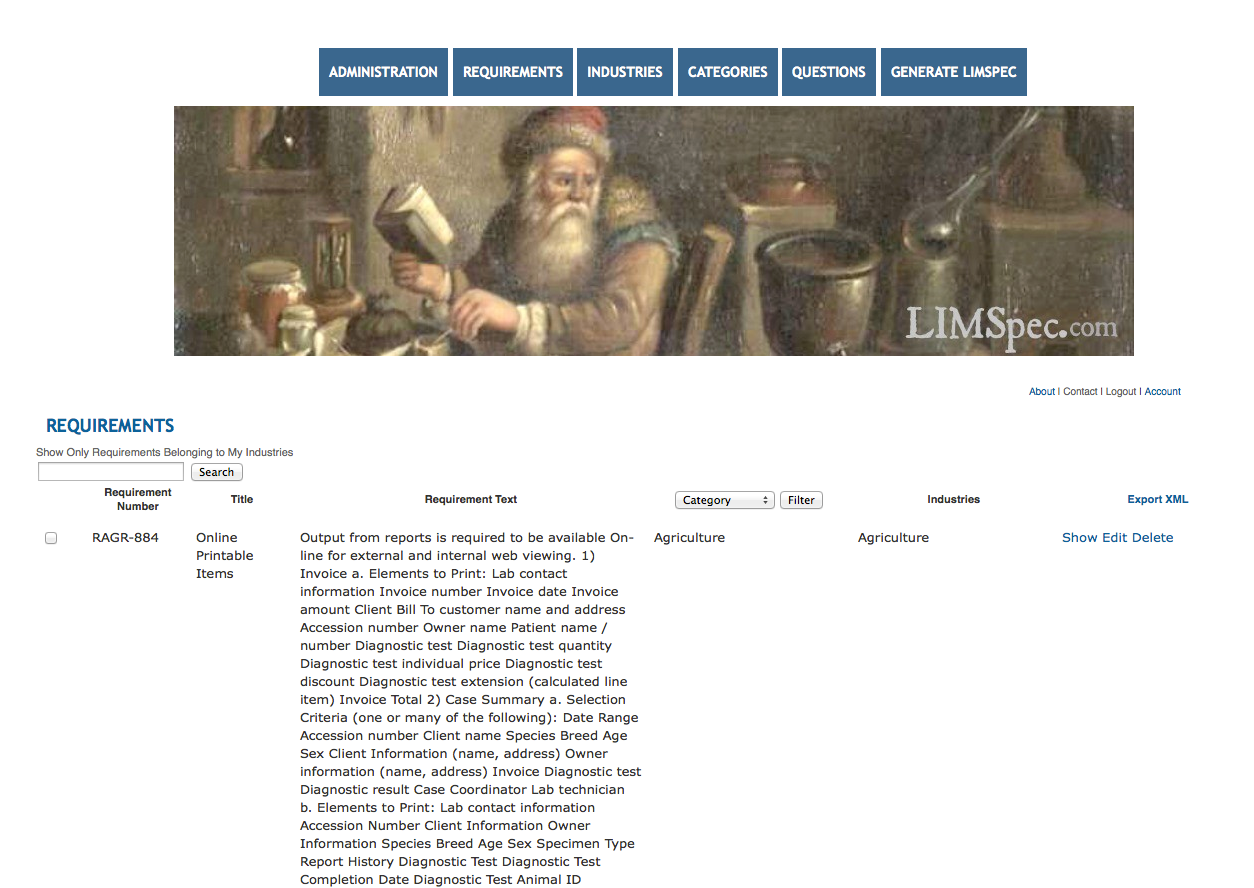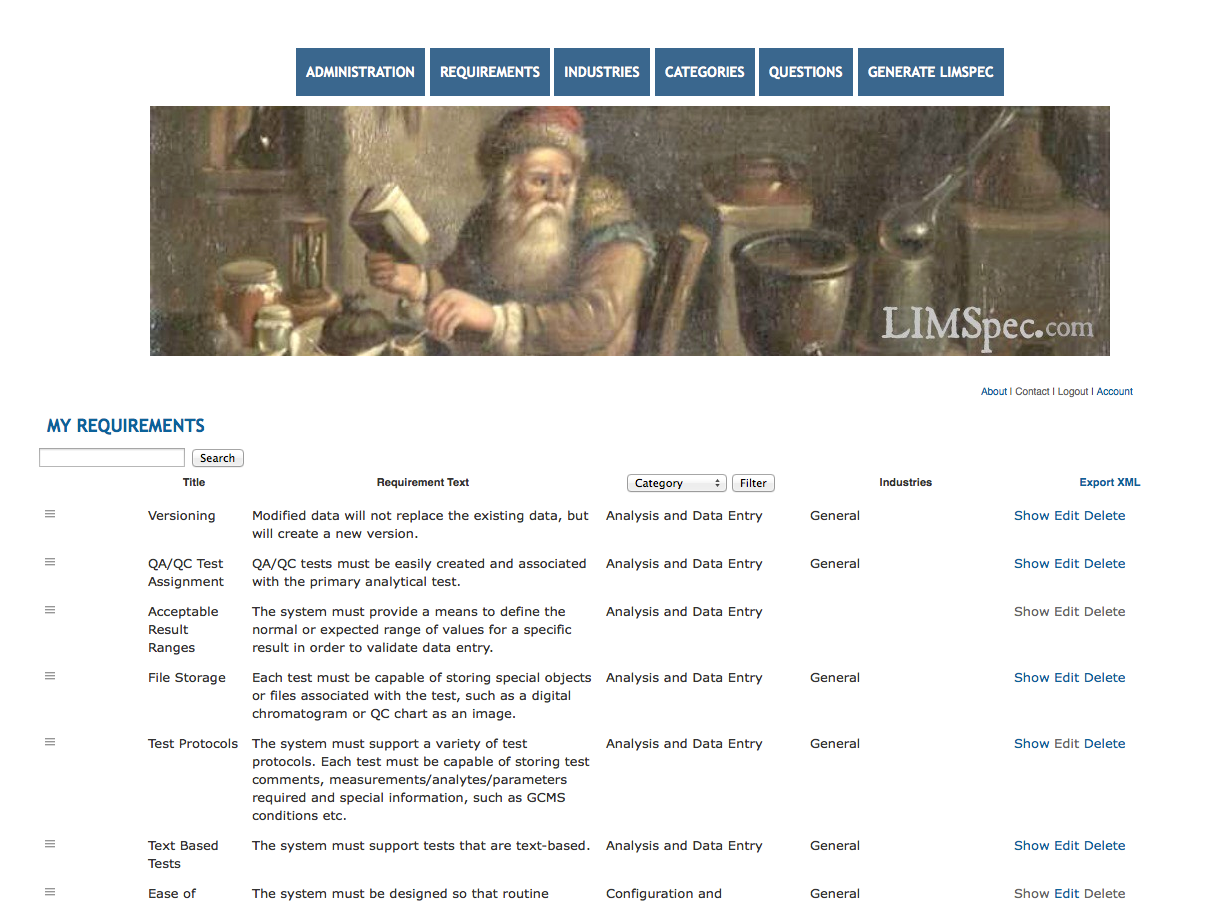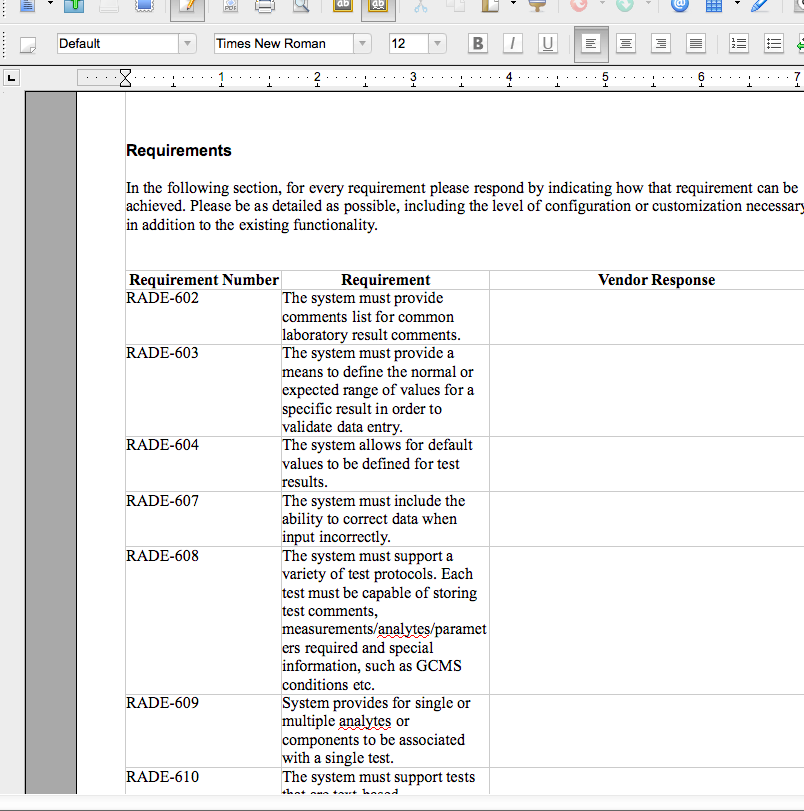Difference between revisions of "Limspec"
(→About) |
(→About) |
||
| Line 2: | Line 2: | ||
= About = | = About = | ||
[http:// | [http://www.limswiki.org/index.php?title=Limspec:Main_Page LiMSpec] is intended to ultimately serve as a complete tool for managing the evaluation process for LIMS/LIS selection. Initially, it is focused on cataloguing requirements and vendor questions, and allowing for the categorization and assignment to specific industries. Users can create their own private collection of requirements and questions, and export in a variety of formats - including Open Office Document format. | ||
You can review the [https://github.com/LIMSforge/LiMSpec/wiki/Product-Roadmap product roadmap] for the product to understand the long term goals for the application. The source code can be found at [https://github.com/LIMSforge/LiMSpec here]. | You can review the [https://github.com/LIMSforge/LiMSpec/wiki/Product-Roadmap product roadmap] for the product to understand the long term goals for the application. The source code can be found at [https://github.com/LIMSforge/LiMSpec here]. | ||
Revision as of 13:51, 12 January 2015
About
LiMSpec is intended to ultimately serve as a complete tool for managing the evaluation process for LIMS/LIS selection. Initially, it is focused on cataloguing requirements and vendor questions, and allowing for the categorization and assignment to specific industries. Users can create their own private collection of requirements and questions, and export in a variety of formats - including Open Office Document format.
You can review the product roadmap for the product to understand the long term goals for the application. The source code can be found at here.
Following are a brief set of directions for use.
Creating an Account
You have several choices to create an account in the LiMSpec tool. You can create a unique account by entering your e-mail address and a password, or you can use your LinkedIn, Google, or Twitter account. When your account has been created, you will have basic access. If you would like to contribute to the public collection of requirements and questions, you will need to request an account upgrade from the administrator.
Because of the sheer number of requirements, several functions exist to help the user isolate specific requirements of interest. First, each requirement can be assigned an optional category, and the list of requirements
being displayed can be filtered based on these categories. Next, the user can identify specific requirements to be included in their personal collection. The user can choose to only display requirements that are associated with their industries. This can be set permanently by using the application settings screen.
In order to add requirements to a personal collection, simply check the desired requirements and click on the "Select for Personal Collection" button.
Full Text Searching
Requirements have a full text search field, which will look across both titles and requirement text for a match. This tool utilizes the Solr search engine.
Navigating questions is generally the same as navigating requirements except for the absence of full text searching and categories. These were left out as the number of questions is relatively small, and so there is not much value to these options.
Personal Copies of Requirements and Questions
Requirements and questions which have been selected for inclusion in your personal collection can be accessed under the requirements or question menu.
Within your personal collection, you have the ability to edit requirements and questions at will. If you decide you want to undo your changes, a revert link will be available for any modified requirements or questions.
If you no longer wish to have a copy of a given requirement in your collection, simply delete it.
Adjusting the Sort Order
Personal copies of requirements and questions can be manually re-ordered. Simply drag the and drop them into a new position. Personal requirements can only be reordered within a category. To permanently save the new order, click on the update sort order button at the bottom of the page.
Generating an RFP Document
Clicking on the Generate RFP tab will cause the download of an ODT document that contains requirements and questions formatted into some basic tables. The intent is to provide a document that can be customized by the individual user for submission as an RFI/RFP document.
Suggesting New Requirements and Questions
Users with the correct permissions will be able to create new requirements and questions for inclusion in the general collection. These submissions will be reviewed first by an administrator.
Administrative Activities
Users with the administrator role will have an Administration tab available at the top of each page. It is through this tab that the following administrative activities are available.
Reviewing Submitted Requirements/Questions
If you have the administrator role, a link will be displayed at the top of both the requirements and questions list pages to review submitted requirements or questions. Clicking this link will present a list of requirements or questions that have a status of submitted. The administrator can open each item for review and then set the new status accordingly. A Public status adds the item to the public pool.
Modifying Users
Administrators also have the ability to modify individual user accounts. This includes setting the roles and industries, as well as changing the name and e-mail. Caution should be exercised with e-mail changes, as this is the basis for authentication with the LiMSpec account. The manage users link is available from the Administration page.
Sending System Alerts
The Administration page also presents the option of sending out a message to all users of the system. Typically, this will be used for system maintenance and similar announcements.
Contacting the System Administrators
If a user runs into technical difficulties, or needs their account upgraded, they can contact the administrator team by clicking on the contact link, and preparing a message.